In our Gmail productivity series, the last post was about Canned Respones. And in this post we will get to know about 3 more useful features viz Gmail's Colored Stars, Undo sent Email and Gmail Delegation.
Gmail's Colored Stars feature, assign different colored stars to to your messages in order of importance
Everyone wants to better organize emails so that important mails can be accessed easily. A nicely organized Gmail inbox keep stress and worry out of your life. Many of us know about Gmail's colored stars feature which is very handy and useful. Using stars in Gmail to remind about important messages or emails. But most of us are not aware that there is more to the Starred section than just yellow icons. We can add red, orange, purple, green, and blue stars, as well as check marks, colored exclamation points, and other items. How to do this, follow these steps.- Click on Gmail settings icon in the upper right corner and from the drop-down menu select Settings.
- In settings goto GENERALtab.
- Scroll down to Stars section. Now you can drag-and-drop each star/icon to the In use: category from Not in use:.
- Scroll down to the bottom of the settings screen and click Save Changes.
- To add star to a message in your ibox, click it once which gives default yellow color. Click it again and the next star appears. Clicking successively will make the next one in the rotation show up.
Undo A Sent Email In Gmail
Sometimes specially when we are in rush, we may send mails to either wrong recipient or with wrong/missing contents. In such case we wish if we could undo a sent Email. We can. Gmail offers option to undo, delete or edit email even after it is sent. How to set this up, follow these steps.- Click on Gmail settings icon in the upper right corner and from the drop-down menu select Settings.
- In settings goto GENERALtab.
- Scroll down to UNDO SENT and click Enable. ...
- Scroll down and click Save Changes button at the bottom.
Gmail Account Delegation
If you are really a very busy person and wish to delegate the responsibility of handling and responding to your emails to your assistants/colleagues/friends, Gmail’s Email Delegation is a great tool for you. It allows another user to read your email and reply on your behalf. But dont worry, your personal settings and password remain completely private.
To Enable this Email delegation feature, follow theset steps:
To Enable this Email delegation feature, follow theset steps:
- Click on Gmail settings icon in the upper right corner and from the drop-down menu select Settings.
- In settings goto GENERALtab.
- Scroll down to “Accounts and Import” tab,
- Select “Add another account” under the field "Grant access to your account".
- Enter the delegate’s gmail.com address and select “Next Step”. Select “Send email to grant access”.
Gmail will send a confirmation request to the delegate's email account.
Remember well, Gmail delegation cannot be accessed via Gmail's iOS or Android application.
Remember well, Gmail delegation cannot be accessed via Gmail's iOS or Android application.



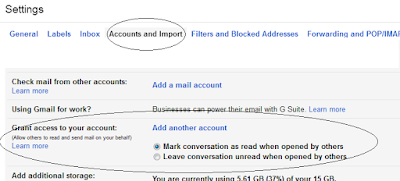
Thnx baba nice tips....keep updating
ReplyDeleteGreat Tips. Happy Blogging.
ReplyDeleteशानदार जानकारी उपलब्ध करवाने हेतु धन्यवाद
ReplyDeleteपवन फुलफगर
Good for productivity. Keep updating us!
ReplyDeleteThanks guys !! Will surely try to bring you more productivity tips.
ReplyDeleteThanks for useful info
ReplyDeleteUseful tips thank you so much
ReplyDeleteThanks bhaiya
ReplyDeleteVery useful information👌
If you find this information about gmail lab features useful, do share the post link to your friends, colleagues, clients.
DeleteGreat... Happy bloging
ReplyDeleteलगभग लम्बे अंतराल से एक पुराना ब्लॉगर मिला । लिखते रहिये और नई नई तकनीक शेयर करते रहे
Thanks a lot Sir for your kind blessings !!
DeleteThanks for useful info
ReplyDeleteReally such a useful information
ReplyDeleteThank-you Sanjay Bhai
संजय नाम को वरदान है शायद कुछ नविन करने का और अपनी उर्जा का समुचित सही नियोजन करने का क्योकि आज के दौर में अपनी उर्जा का उपयोग अधिकांश लोग अन्य दिशा में लगा अपनी उर्जा का समुचित उपयोग नहीं कर रहे है जिस कारण समस्या बढ़ रही है।
ReplyDeleteपर संजय जी आप द्वारा संप्रेषित जानकारी निश्चित ही जन उपयोगी है जो तकनीक को जानना चाहते है वो इसे संकलित कर आगे अग्रेषित कर अन्य से भी जानकारी शेयर करेगे। क्योकि ज्ञानदान से बड़ा दान क्या हो सकता है। यह तो बाटने से बढ़ता है।
This comment has been removed by a blog administrator.
ReplyDeleteThis comment has been removed by a blog administrator.
ReplyDeleteNice collection ….keep posting such things
ReplyDeleteA well-warmed IP can ensure that your emails reach the inbox at the right time and are more likely to be opened. This, in turn, enhances engagement rates and contributes to a positive sender reputation. A well-warmed IP can ensure that your emails reach the inbox at the right time and are more likely to be opened. This, in turn, enhances engagement rates and contributes to a positive sender reputation.
ReplyDeleteMail Warm